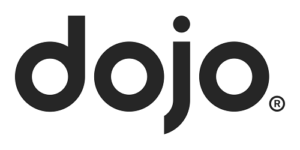GoEpos Features
FREE 30 Day Trial
Try the GoEpos iPad Till app and GoEpos Web Office portal totally FREE for 30 days, no contract to sign and no card details required.
To take advantage of our offer, simply create your free trial account by clicking the button below. Then download and install the GoEpos Till app on your iPad, and you will be up and running with a full demo program in just a few minutes.
Your iPad must be compatible with iOS 12.x or above
Before your FREE trial period expires, you will need to sign up for a subscription(s) to be able to continue to use the GoEpos system.
Please contact us on 0333 772 0050 for pricing.
GoEpos Till app Features
(please expand each section for more details)
Your iPad must be compatible with iOS 12.x or above
The GoEpos Till app is the worlds first and only iPad POS app on the market today that can provide the following options:
*Use Magnetic iButton Dallas Key Fobs To Login
For better staff security, each clerk can use their own magnetic iButton Dallas key fob to instantly login, layaway, and store transactions without having to enter a manual PIN number.
This increases the level of security for staff using the Tills as each member of staff would use their own magnetic key fob which is linked to their clerk and clerk role.
**Use any USB Barcode Scanner
For the scanning of barcoded items, the GoEpos Till app will work with any USB barcode scanner. For example, a Hand Held scanner, Counter Top scanner, or a Flat Bed scanner.
Therefore, if you already have a USB barcode scanner from a previous EPOS system, you can use that same scanner with the GoEPos Till app. Most other iPad POS systems will not even work with a barcode scanner, and even if they can they normally only work with expensive Bluetooth barcode scanners that need to be regularly re-charged all the time.
***Use A Customer Pole Display
With an optional customer pole display, just like a cash register, as items are sold, they are individually displayed on a two line customer pole display showing the product description and it’s price, the total for that sale, and any change that may be due. Most other iPad POS system cannot link to a customer pole display.
*Requires the iPad Till to be connected to its own Bixolon BGate thermal receipt printer with our special GoEpos printer firmware installed, along with the required special USB magnetic iButton Dallas key fob reader and magnetic key fobs.
**Requires the iPad Till to be connected to its own Bixolon BGate thermal receipt printer with our special GoEpos printer firmware installed, and a compatible USB 1D or 2D barcode scanner configured as a standard keyboard wedge scanner without any programmed Prefix or Sufix characters, and sends the ENTER command after the barcode number is scanned. We do not support Bluetooth barcode scanners.
***Requires the iPad Till to be connected to its own Bixolon BGate thermal receipt printer with our special GoEpos printer firmware installed, along with a compatible USB EPSON ESC POS two line 20 character customer display.
The GoEpos Till app has been specially designed for both Hospitality and Retail with feature rich POS functionality not found on most other iPad POS systems.
The GoEpos Till app supports all screen sizes of iPad, and looks and operates in exactly the same way on all screen sizes.
iPad Mini:
7.9″
8.3″
iPad, iPad Air & iPad Pro:
9.7″
10.2″
10.5″
11″
12.9″
Below are the core POS functions at a glance that are included as standard in the monthly price. Most other iPad POS systems are not able to provide this level of functionality.
Login By PIN
*Login/Layaway/Store By Magnetic iButton Dallas Key Fob
Sign Off
Layaway
Delete Item
Delete Last Item
Void Item
No Sale
Cancel Sale
Refund Item
Full Screen View
Item Control Panel
Modifiers
Change Quantity
Change Price
Price Check
Price Level
**Barcode Scanning Using Any USB Barcode Scanner
Barcode Number
Barcode Price Check
Transfer Item
Table Number
Table Plan
Table Name
Transfer To Table
Hold Table Order
Bar Tab Number
Bar Tab Plan
Bar Tab Name
Transfer To Bar Tab
Hold Bar Tab Order
Room Number
Room Plan
Room Name
Transfer To Room
Hold Room Order
Number Of Covers
Split Bill
Add Service Charge
Remove Service Charge
Print Open Tables Report
Print Open Bar Tabs Report
Print Open Rooms Report
Re-print Table Order
Re-print Bar Tab Order
Re-print Room Order
Print Last Receipt
Receipt On/Off
**Print Shelf Edge Labels To Receipt Printer
Item Discounts
Sales Discounts
Edit Item Modifiers
Eat In
Take Away
Tag Item As Eat In
Tag Item As Take Away
Free Text
Preset Free Text
Compulsory Clock In/Out
Paid In
Paid Out
Remote Printer Messages
View Previous Sales and X/Z Reports
Search For A Product
Till Messages
Read Till Messages
Create Till Messages
X Report
Z Report
***Two Line Customer Pole Display
Web Office
Ping Test
Printer IP Address Browser
Receipt Printer Test
Remote Kitchen Printers Test
Remote Drinks Printers Test
*Requires the iPad Till to be connected to its own Bixolon BGate thermal receipt printer with our special GoEpos printer firmware installed:
**Requires the iPad Till to be connected to its own Bixolon BGate thermal receipt printer with our special GoEpos printer firmware installed, and a compatible USB 1D or 2D barcode scanner configured as a standard keyboard wedge scanner without any programed Prefix or Sufix characters, and sends the ENTER command after sending the barcode number is scanned. We do not support Bluetooth barcode scanners.
***Requires the iPad Till to be connected to its own Bixolon BGate thermal receipt printer with our special GoEpos printer firmware installed, and a compatible USB EPSON ESC POS two line 20 character customer display.
We are unique and totally different to all our iPad POS competition.
All configuration settings for your iPad Tills are totally controlled and setup via your cloud based GoEpos Web Office portal. This means if you need to make any changes to the way the Tills are functioning, you do not need to be onsite standing in front of the iPad, or trying to talk a member of staff over the phone on how to make configuration changes. Just simply make the required changes in your GoEpos Web Office portal and send the changes to the Tills.
This also has the benefit that if you ever need to install a new iPad Till or replace an iPad Till, you just simply need to download and install the GoEpos Till app onto the iPad and input the 16 digit Till license code obtained from your Web Office portal, and all your programming data and configuration settings will be downloaded and you will be up an running again in less than a few minutes.
Each Till is individually configured giving you the flexibility if required to configure Tills to function differently to each other, for example Bar Tills and Restaurant Tills.
All your programming data such as products, prices, sales clerks etc, are all totally controlled and setup via your cloud based GoEpos Web Office portal.
Whenever you make any program changes, your Tills automatically check your Web Office portal every 60 seconds and will automatically download and apply the program changes. Most other iPad POS systems would require a member of staff to manually press an update button on the Till to apply the changes.
The GoEpos Till app is a self contained native iOS app and is designed to communicate directly via an internet connection with our cloud based Amazon servers.
Therefore, the GoEpos system does not require any on-site server computer hardware to be installed for the Tills to function, unlike some other iPad POS systems.
All Tills will continue to operate as normal when there is no Internet connection. The sales transactions will be stored locally on the iPad Tills and will be automatically be uploaded to your GoEpos Web
Office portal when the Internet is working again without any member of
staff having do anything.
The following features will also continue to operate without an internet connection:
Table Tracking
Bar Tab Tracking
Room Tracking
Bill Printing
Layaway
Floating Clerks
Remote Kitchen Printing
Remote Drinks Printing
Some other iOS POS apps cannot continue to operate fully without an internet connection. For example, only being able to do simple sales transactions because their Table tracking, Bill Printing, and being able to store a clerk sale and pick it up on another Till will not function.
*Optional third party cloud based integrated chip and pin, and loyalty solutions require an internet connection to be able to function and operate. Please check our technical requirements for further details.
All sales transactions and core POS features used on the Tills are automatically uploaded every 10 seconds, so your Web Office portal data is always up-to-date, unlike most other cloud based POS systems that can take up to a few hours or even longer to process your data.
Our GoEpos iPad Till app works just like a touch screen till should work.
It is extremely fast and intuitive to operate without any annoying small fiddly buttons and screens, unlike most other iPad POS apps that are on the market.
This is because we have designed the GoEpos Till app with over 100 years combined experience of using EPOS systems in the Hospitality and Retail trade.
You can use as many iPads as you like (for example an iPad Mini or any size of iPad) as a hand held walk about Till to take orders at a table or for queue busting.
The GoEpos Till app installed on any hand held iPad is the same GoEpos Till app as installed on your main static iPad Tills.
The look and feel, all screen layouts, the operation, and all POS functionality of any hand held iPad Till is identical in every way to your main static iPad Till(s). Therefore, there is no special staff training required on how to use the hand held Tills, if they can use the main static Tills they can also use a hand held Till.
Also, there is no separate complex programming or screen setups required for the hand held Tills as they use the exact same program as your main Tills. Most other iPad POS system require you to manage a seperate program and screen layouts for hand held Tills.
*Each hand held iPad Till requires a Till license subscription.
The GoEpos Till app has full journal logging which not only logs every sales transaction, but also logs every button pressed within the GoEpos Till app to track and see exactly what sales clerks are doing whilst they are using the iPad Tills.
This is an extremely powerful feature which most other iPad POS systems simply cannot offer.
Unlimited sales clerks which can login either via a PIN number or by using the optional magnetic iButton Dallas key fob reader and magnetic iButton key fobs*.
*The magnetic iButton Dallas key fob login option requires the special Bixolon Bgate thermal receipt printer with our special GoEpos printer firmware installed, and special USB magnetic iButton key fob reader.
There is no limit to the number of sales clerk roles in GoEpos unlike most other iPad POS systems that will limit you to 2 or 3.
A sales clerk role defines what POS functionaly the clerk has access to use on the Till. For example, you could have a clerk role setup for “Cashiers” which would not allow the clerk to do any Voids, Discounts, Refunds, No Sales, or to run any X & Z reports for example.
Each clerk role is individually definable, and some examples could be:
Owner
Manager
Supervisor
Cashier
Part Time Staff
The core POS functions that can be individually defined for each role are as follows:
Delete Item
Void Item
No Sale
Cancel Sale
Refund Item
Change Quantity
Change Price
Transfer Item
Table Number
Table Plan
Transfer To Table
Bar Tab Number
Bar Tab Plan
Transfer To Bar Tab
Room Number
Room Plan
Transfer To Room
Number Of Covers
Split Bill
Add Service Charge
Remove Service Charge
Print Open Tables Report
Print Open Bar Tabs Report
Print Open Rooms Report
Print Last Receipt
Receipt On/Off
Print Shelf Labels
Item Discounts
Sales Discounts
Edit Item Modifiers
Eat In
Take Away
Tag Item As Eat In
Tag Item As Take Away
Free Text
Preset Free Text
Compulsory Clock In/Out
Paid In
Paid Out
Remote Printer Messages
View Previous Sales and X/Z Reports
Search For A Product
Read Till Messages
Create Till Messages
X Report
Z Report
Login with your sales clerk on any Till and start ringing up a sales transaction, then you can “Layaway” and store your sale so another sales clerk can use the Till.
Then when you next login to the Till or login to any other Till, it will instantly recall your stored sales transaction so that you can either continue to add more items and Layaway again, or to just simply finalize the stored sale.
This is a “must-have” feature for any busy environment where you might only have one Till and many staff that need to use it at the same time. Or, where you have a busy Bar with multiple Tills, and the Bar staff need to float their sales transactions by starting on one Till, and continuing that sale or taking payment on another Till.
There is no restriction to the number of products you can have, and each product can have up to a 64 character description.
When you add a new product, it will automatically appear in the correct department screen on the Till, unlike most other iPad POS systems that would also require you to remember to assign the new product(s) to a specific product screen.
In a Retail scanning environment, each product can have up to 10 different barcode numbers each with a size and price. For example, a single Coca Cola product that has 3 different barcode numbers with different prices and different sizes such a Can Of Coca Cola, 6 Pack Of Coca Cola, and a Case Of 24 Coca Cola.
Another example could be for a newspaper that has 7 different barcodes, one for each day of the week.
Each product can have unlimited sizes with the required price for each size. Unlike most other iPad POS systems, you do not need to create a different product for each different product size.
During a sale, if a product is accidentally sold at the wrong size, or the customer changes their mind, the sales clerk can very simply change the product size without having to delete or void the item. For example, changing a 175ml House Red to a 250ml House Red.
Here are a few examples of product sizes:
Coffees
Small
Regular
Large
Spirits
25ml
30ml
50ml
Wines
125ml
175ml
250ml
Bottle
Caraff
Beers
1/2 Pint
Pint
Bottle
Soft Drinks
Dash
1/2 Pint
Pint
Bottle
Can
Food
Item
Small Portion
Large Portion
If you have more than one sales location (multi site), each sales location can have different pricing for the products if required.
You do not need to create different products for each sales location unlike most other iPad POS systems would require you to do.
The Web Office portal sales reporting will then report the sales at the prices sold for each of your sales locations.
Unlimited product modifier options are available for any products that have chargeable options.
Therefore, when a product is sold, it can automatically display a popup screen with the product modifier options.
Some examples are:
Sandwich Fillings
Pizza Toppings
Extra Sauces
Coffee Extras
Spirit Mixers
Unlimited text modifier options are available for any products that have options available but are not chargeable.
Therefore, when a product is sold, it can automatically display a popup screen with the text modifier options.
A few examples:
White Bread
Brown Bread
Rare
Medium Rare
Medium
Well Done
No Sauce
No Mayonnaise
With Ice
No Ice
With Lemon
No Lemon
Extra Plate
Extra Fork
Extra Knife
Extra Spoon
Unlimited table numbers are available by either manually entering the table number or by using the table plan.
The table plan shows at a glance with colour coded buttons the current status of each table number (Available, In Use, Bill Printed, Paid In Last 5 Minutes) with the current table total.
The table plan can also be configured into a total of 6 areas, for example: Restaurant, Garden, Function Room.
Service charge can either be automatically added to the table bill, or only when a specific number of table covers has been entered for the table number, or the service charge can be manually added at any time.
Service charge can also be manually removed at any time and the bill re-printed when required.
Split billing is also available for any table by seat number. This allows you to store and produce a separate split bill for each customer sitting at the same table.
Unlike some other iPad POS systems, we store each customers split bill under the same table number and do not require you to use a different table number for each customers split bill. Service charge can also be added or removed from any individual split bill.
Dutch bills can also be printed for a table number by simply entering the total number of bills required. Each Dutch bill will be a full bill printout with all items and the table total, but will also print “their share” of the total to be paid.
A description for the table can also be entered if required when the table is created, for example for the name of the customer.
All tables and the table plan is visible on all static Tills and all hand held Tills.
We are the only iPad POS system to have a seperate database for bar tabs, so you do not need to use table numbers for your bar tab bills. So for example, you can have bar tab 1, 2 and 3 and also table numbers 1, 2 and 3.
There are unlimited bar tab numbers which are available by either manually entering the bar tab number or by using the bar tab plan.
The bar tab plan shows at a glance with colour coded buttons the current status of each bar tab number (Available, In Use, Bill Printed, Paid In Last 5 Minutes) with the current bar tab total.
The bar tab plan can also be configured into a total of 6 areas, for example: Main Bar, Members Bar, Garden Bar.
Service charge can also be automatically or manually added or removed from a bar tab bill if required.
Split billing is also available for any bar tab by seat number. This allows you to store and produce a separate split bill for each customer using the bar tab.
Unlike some other iPad POS systems, we store each customers split bill under the same bar tab number and do not require you to use a different bar tab number for each customers split bill. Service charge can also be added or removed from any individual split bill.
Dutch bills can also be printed for a bar tab number by simply entering the total number of bills required. Each Dutch bill will be a full bill printout with all items and the bar tab total, but will also print “their share” of the total to be paid.
A description for the bar tab can also be entered if required when the bar tab is created, for example for the name of the customer.
All bar tabs and the bar tab plan is visible on all static Tills and all hand held Tills.
We are the only iPad POS system to have a seperate database for room numbers, so you do not need to use table numbers for your room bills. So for example, you can have rooms 1, 2 and 3 and also table numbers 1, 2 and 3.
There are unlimited room numbers which are available by either manually inputting the room number or by using the room tab plan.
The room plan shows at a glance with colour coded buttons the current status of each room number (Available, In Use, Bill Printed, Paid In Last 5 Minutes) with the current room total.
The room plan can also be configured into a total of 6 areas, for example: Ground Floor, First Floor, Second Floor, Third Floor etc.
Service charge can also be automatically or manually added or removed from a room bill if required.
Split billing is also available for any room number by seat number. This allows you to store and produce a separate split bill for each customer using the room.
Unlike some other iPad POS systems, we store each customers split bill under the same room number and do not require you to use a different room number for each customers split bill. Service charge can also be added or removed from any individual split bill.
Dutch bills can also be printed for a room number by simply entering the total number of bills required. Each Dutch bill will be a full bill printout with all items and the room total, but will also print “their share” of the total to be paid.
A description for the room can also be entered if required when the room is created, for example for the name of the customer.
All room numbers and the room plan is visible on all static Tills and all hand held Tills.
Easily split a table bill, bar tab bill or room bill into as many individual itemised bills as required.
Split bills are held against the same tracking number, so for example 5 individual split bills stored against table number 20, unlike most other iPad POS systems where you need to create and use a different table number for each individual split bill.
Ducth bills can also be printed by simply entering the total number of bills required. Each Dutch bill will be a full bill printout with all items and the total but will also print “their share” of the total to be paid.
Service charge can either be automatically added to a table, bar tab or room bill, or only automatically added when a specific number of covers has been input, or the service charge can be manually added at any point.
Service charge can also be manually removed at any time and the bill re-printed when required.
We are the only iPad POS app that can support up to 10 different kitchen printers. For example, a Starters printer, a Main courses printer, and a Desserts printer, or all food items can just print to the same Kitchen printer.
We currently support the following iOS compatible CAT5E hard wired ethernet LAN printers. We do not support WIFI or Bluetooth printers.
Thermal Printers:
Bixolon Thermal B-Gate SRP-Q300HK (requires our special GoEpos Limited firmware installed).
Bixolon Thermal SRP-Q300 Cube
Bixolon Thermal E300
Bixolon Thermal SRP-330II
Bixolon Thermal SRP-350PlusIII
Star Thermal TSP-143 LAN
Epson Thermal TM-T20
Epson Thermal TM-T70
Epson Thermal TM-T88III
Epson Thermal TM-T88IV
Epson Thermal TM-T88V
Epson Thermal TM-T88VI
Dot Matrix Printers:
Bixolon Dot Matrix SRP-275II and SRP-275III
Epson Dot Matrix TM-U220B
We are the only iPad POS app that can support up to 10 different drinks printers. For example, a bar drinks printer, a cocktails printers and a hot drinks printer, or all drink items can just print to the same drinks printer.
We currently support the following iOS compatible CAT5E hard wired ethernet LAN printers. We do not support WIFI or Bluetooth printers.
Thermal Printers:
Bixolon Thermal B-Gate SRP-Q300HK (requires our special GoEpos Limited firmware installed).
Bixolon Thermal SRP-Q300 Cube
Bixolon Thermal E300
Bixolon Thermal SRP-330II
Bixolon Thermal SRP-350PlusIII
Star Thermal TSP-143 LAN
Epson Thermal TM-T20
Epson Thermal TM-T70
Epson Thermal TM-T88III
Epson Thermal TM-T88IV
Epson Thermal TM-T88V
Epson Thermal TM-T88VI
Dot Matrix Printers:
Bixolon Dot Matrix SRP-275II and SRP-275III
Epson Dot Matrix TM-U220B
For eat in and take away establishments, we have special Eat In and Take Away functionality.
Eat In & Take Away Pricing For Each Product:
Each product can have an eat in price and a take away price where the take away price is different from the eat in price without having to create seperate eat in and take away products unlike most other iPad POS system.
Eat In & Take Away Vat Rates Per Product.
We are unique in the way that you can specify the Eat In Vat rate and the Take Away Vat rate for each individual product. This is a must have feature where some applicable products will become “Zero Rated” Vat when they are taken away. Again, unlike other iPad POS systems you do not need to create seperate products for each of the eat in and take away Vat rates.
For an eat in sale, we also have a special POS function which allows you to “Tag” specific products in the sale or on the bill as take away products. The appropriate take away price and take away Vat rate will be applied to the tagged take away items.
This feature is extreamly useful for table service where a customer would also like to take away a few items with them but they want to pay for everything all on the same table bill. On most other iPad POS systems, you would have to create a seperate bill for the take away items and the customer would have to pay twice.
*There is also a POS function to tag items as eat in items within a take away sale if required.
At any point during a sale, if the customer changes their mind, you can instantly switch between eat in or take away mode and the appropriate prices and Vat rates will be applied. On most other iPad POS systems, you would have to cancel the sale and start again.
Unlimited favourite screens can be configured for each individual sales location.
A favourite screen is used for a collection of specific products on the same screen.
For example, you could have a “Fast Bar” favourite screen setup which has the most popular Beers, Spirits, Wines and Soft Drinks all on the same screen.
For the scanning of barcoded items, the GoEpos Till app will work with any USB barcode scanner. For example, a Hand Held scanner, Counter Top scanner, or a Flat Bed scanner.
Therefore if you already have a USB barcode scanner from a previous EPOS system, you can use the scanner with the GoEPos Till app. Most other iPad POS systems will not even work with a barcode scanner, and even if they can they normally only work with expensive Bluetooth barcode scanners that need to be charged up all the time.
*Requires the iPad Till to be connected to its own Bixolon BGate thermal receipt printer with our special GoEpos printer firmware installed, and a compatible USB barcode scanner configured as a standard keyboard wedge scanner without any programed Prefix or Sufix characters, and sends the ENTER command after sending the barcode number is scanned. We do not support Bluetooth barcode scanners.
With an optional customer pole display, just like a cash register, as items are sold they are individually displayed on a two line customer pole display showing the product description and it’s price, and the total of the sale and any change that may be due.
Most other iPad POS system cannot link to a customer pole display.
*Requires the iPad Till to be connected to its own Bixolon BGate thermal receipt printer with our special GoEpos printer firmware installed, and a compatible USB EPSON ESC POS two line 20 character customer display.
If you have more than one iPad Till, a clerk can create and send an internal network message from any Till to any other Till or selection of Tills.
The message can then be read on the receiving Till(s) and can be responded to or deleted.
This is a very useful feature to help staff to communicate with each other when Tills are located in different parts of the building.
Only clerks that are linked to a clerk role that allows access to the Till messaging POS function can use it.
*The sending and Receiving iPad Till(s) must be on the same network as each other and the GoEpos Till app running on each iPad Till to send and receive Till messages.
At any point during a sale, the sales clerk can very easily correct a mistake and delete items as long as the clerk role their clerk is assigned to allows them to delete items.
However, if the sale has been layed away or stored to a table, bar tab or room, they will need to use the Void Item POS function.
If the sale has been layed away or stored to a table, bar tab or room, only the Void Item POS function can be used to remove any items.
Normally, sales clerks would not be allowed to Void Items and only the Manager clerk role for example would be configured to allow Void Items, therefore only allowing managers to Void and remove items from a customers stored bill.
You can also setup as many different ‘void reasons’ as you like and make it compulsory to select a void reason when an item is being voided.
The complete sale or customers bill can be completed cancelled using the Cancel Sale POS function, if the clerk role the sales clerk is linked to allows access to the Cancel Sale POS function.
This erradicates the need to have to Void each item individually.
Items can be entered as a refunded item (even in the middle of a normal sales transaction as an exchange item for example) but only if the clerk role the sales clerk is liked to has access to use the Refund Item POS function.
You can also setup as many different ‘refund reasons’ as you like and make it compulsory to select a refund reason when an item is being refunded.
Unlimited item discounts can be setup for each individual sales location.
An item discount is used to apply a discount to a specific item in the sale.
Item discounts can be configured as follows:
%age Item Discount
Amount Item Discount
Some Examples Are:
10% Discount
15% Discount
20% Staff Discount
40% Trade Discount
100% Complimentary
*The item discounts can only be used by a sales clerk if the clerk role the sales clerk is linked to allows access to that specific item discount.
Unlimited sales discounts can be setup for each individual sales location.
A sales discount is used to apply a discount to the item(s) in the sale that are applicable to that specific sales discount.
Sales discounts can be configured as follows:
%age Sales Discount
Amount Sales Discount
Some Examples Are:
10% Food Discount
20% Food Discount
10% Drinks Discount
20% Drinks Discount
20% Staff Discount
40% Trade Discount
100% Complimentary Food
100% Complimentary Drinks
100% All Complimentary
*The sales discounts can only be used by a sales clerk if the clerk role the sales clerk is linked to allows access to that specific sales discount.
Paid in POS function to allow you to add an amount of Cash into the cash in drawer total of the iPad Till, for example paying in £75.00 petty cash in the morning.
Paid out POS function to allow you to deduct an amount of Cash from the cash in drawer total of the iPad Till, for example taking out £20.00 to pay the window cleaner.
A simple Clock In and Clock Out POS function to record when a clerk clocks in and clocks out.
A simple Web Office portal report is available for each sales clerk to show their clock in and clock out times with the total number of hours worked for a specific date range.
On any Till, you can view or re-print a receipt for any previous sales transaction made on any Till.
The previous sales transactions can be searched by any of the following filters:
Date Range
Time Range
Specific Clerk
Only a clerk that is linked to a clerk role that allows access to X and Z reports can view and reprint the X and Z reports from the view previous sales screen.
You can use any of your iPad Tills to freely advertise if the iPad screens are facing your customers (for example if they are installed on a back bar).
Each iPad Till if required can be individually configured to display a loop of unlimited slideshow images which will automatically be displayed after 60 seconds when the Till is not in use. Then as soon as the clerk touches the iPad screen, it will stop the slideshow.
This is a very useful feature to freely display any promotions that you may have on offer. No need to pay for a seperate expensive advertisng software and screen solution.
*Only .jpg and .bmp and .png image files are supported ideally with a resolution of 2160 x 1620 pixels to fit the iPad screen correctly. Movie and multi media files are not supported.
For a retail scanning environment, you can print shelf edge labels for barcoded items directly to the thermal receipt printer connected to the Till, so there is no need to purchase a costly seperate shelf edge labling system and printer.
Shelf edge labels are printed by simply scanning the barcode of the required item(s) and then select one of two differnt sizes of shelf edge label and then just press the print button.
*The shelf edge labels POS function requires the iPad Till to be connected to the special Bixolon BGate thermal receipt printer with the special GoEpos printer firmware installed, and a compatible USB keyboard wedge barcode scanner.
**To print a shelf edge label for a product, the product details, barcode number, and it’s price must already exist in the GoEpos product database.
Any sales clerk can be configured as a training clerk to allow new staff to be trained on the Till without effecting your sales totals.
However, all training clerk sales and operations are recorded in the system databases and all logging files.
X and Z reports showing the Tills transactional totals can be viewed and printed individually on each Till at the end of the day or end of shift.
Please note that all sales and operations performed on any of the Tills are uploaded every 10 seconds to your GoEpos Web Office portal giving you real time reporting.
On any Till you can view or print any of it’s previously taken X or Z reports if you were to missplace the X or Z printout.
Only a clerk that is linked to a clerk role that allows access to X and Z reports can run the X and Z reports.
Web Office Portal Features
(please expand each section for more details)
The GoEpos Web Office portal is where you fully control and manage your GoEpos system. It is totally cloud based and does not require any software to be installed anywhere.
It is compatible with iOS, MAC OS, Windows and Android by using a Web browser, therefore the Web Office portal can be accessed on any Computer, Laptop, Tablet or Smart Phone.
Your Web Office data is stored and backed up on our Amazon servers and all data is fully Encrypted using AES 256 Bit Encryption.
Everything in the GoEpos system is totally controlled from your cloud based Web Office portal so your Till staff do not need to do any programming physically on the iPad Tills.
Each iPad Till automatically checks your Web Office portal every 60 seconds to see if there are any program updates to be downloaded and will automatically apply them without any staff having to manually press any buttons on the Tills.
All sales transactions and core features used on the Tills are automatically uploaded every 10 seconds, so your Web Office portal data is always up-to-date, unlike most other cloud based POS systems that can take up to a few hours or even longer to process your sales data.
The old-fashioned days of having to “Poll” and upload the sales from the till(s) each day with communication problems is a thing of the past!
You can setup unlimited Web Office users, each with individual access rights to the various Web Office modules and sales locations.
Most other iPad POS systems only give you a single user access to login.
Multi Site support with unlimited sales locations.
The following are configured on a per sales location basis:
Web Office Users
Products (to be excluded from specific sales locations)
Product Prices
Price Shifts
Price Bands
Preset Free Text
Clerks
Clerk Roles
Tills
Kitchen Printers
Drinks Printers
Remote Messages
Item Discounts
Sales Dicounts
Void Reasons
Refund Reasons
Table Tracking
Bar Tab Tracking
Room Tracking
Till Favourite Screens
Till Slideshow Images
You can have unlimited iPad Tills in each sales location.
*A monthly Till subscription is required for each Till after the 30 day trial period has expired.
There is no restriction to the number of products you can have and each product can have up to a 64 character description.
When you add a new product, it will automatically appear in the correct department screen on the Till, there is no complex screen design programming required like some other iPad POS systems.
In a Retail scanning environment, each product can have up to 10 different barcode numbers each with a size and price. For example one product for Coca Cola with a barcode number for the can of coke, and another barcode for a pack of 6 cokes with a different price.
Each product can have unlimited sizes with the required price for each size. Unlike most other iPad POS systems you do not need to create a different product for each different product size.
Also if a product is sold at the wrong size by mistake, the sales clerk can simply change the product size without having to delete or void the item.
Here are a few examples of product sizes:
Coffees
Small
Regular
Large
Spirits
25ml
30ml
50ml
Wines
125ml
175ml
250ml
Bottle
Caraff
Beers
1/2 Pint
Pint
Bottle
Soft Drinks
Dash
1/2 Pint
Pint
Bottle
Can
Food
Item
Small Portion
Large Portion
*The selling prices on the iPad Till(s) include any applicable Vat.
If you have more than one sales location (multi site), each sales location can have different pricing for the products if required.
You do not need to create different products for each sales location unlike most other iPad POS systems would require you to do.
Each product can have up to 20 different price levels.
For example:
Standard Pricing
Members Prices
Function Room Prices
Trade Prices
This is where the product flag settings will be listed.
You can setup unlimited product modifiers for products that have options that are are chargeable.
The product modifier option(s) selected will print below the main product on the customers bill and receipt and also below the main product on any remote Kitchen or Drinks printout(s).
There is also the option to print any zero priced product modifiers below the main product on the customers bill and receipt if required.
Drink Examples:
Dash Of Coke
Dash Of Diet Coke
Orange Juice
Red Bull
With Cream
Food Examples:
Extra Cheese
Extra Bacon
Extra Mushrooms
Peppercorn Sauce
Stilton Sauce
You can setup unlimited text modifiers.
A text modifier is used where a main product has options but they are not chargeable.
The text modifier option(s) selected will print below the main product on any remote Kitchen or Drinks printout(s).
Drink Examples:
With Ice
No Ice
Black
Decaf
Full Fat Mil
Semi Skimmed Milk
Soya Milk
Extra Hot
Food Examples:
Rare
Medium Rare
Medium
Medium-Well
Well Done
White Bread
Brown Bread
No Ketchup
No Mayonnaise
No Sause
For eat in and take away establishments, we have special Eat In and Take Away pricing functionality.
Each product can have an eat in price and a take away price where the take away price is different from the eat in price without having to create seperate eat in and take away products unlike most other iPad POS system.
For eat in and take away establishments, we have special Eat In and Take Away VAT rate functionality.
We are unique in the way that you can specify the Eat In Vat rate and the Take Away Vat rate for each individual product. This is a must have feature where some applicable products will become “Zero Rated” Vat when they are taken away. Again, unlike other iPad POS systems you do not need to create seperate products for each of the eat in and take away Vat rates.
You can have unlimited sales Revenue Centres which are used for reporting.
For Example:
Food
Drink
Each Revenue Centre then has sales Group(s) linked to it.
The Revenue Centres are also printed on the Tills X & Z reports.
You can have unlimited sales Groups which are used for sales reporting and for the Groups column on the iPad Till sales screen.
For Example:
Beers
Spirits
Wines
Cocktails
Soft Drinks
Hot Drinks
Food
Each sales Group then has sales Department(s) linked to it.
You can have unlimited sales Departments which are used for sales reporting and for the Departments column on the iPad Till sales screen.
Drink Department Examples:
Draught Beers
Bottled Beers
Vodka
Whisky
Gin
Red Wine
White Wine
Rose Wine
Cocktails
Coffee
Tea
Soft Drinks
Food Department Examples:
Starters
Mains
Childrens Menu
Sides
Desserts
Sandwiches
Baguettes
Paninis
Bread
Cakes
Every product is linked to a sales Department.
Unlimited price shifts can be individually configured for sales locations.
The price shift is given a start date and end date, which days of the week, and a start time and an end time for when to switch to the specified price shift.
An example of a price shift could be for a Happy Hour on a Friday and Saturday night only between 7pm and 8pm.
Price bands can be created where a sales location has different pricing to other sales locations.
You can create a different price band for each sales location if required, or if some sales locations have the exact same prices as each other, those sales locations can be set to use the same price band.
Multiple VAT rates can be configured each with their own Vat rate percentage.
For example:
Standard Rate
Zero Rated
Tax Exempt
Fuel
Sanitary
*When products are sold on the iPad Till, the selling prices includes any applicable Vat. The sales reports will show the value sold without Vat, the amount of Vat, and the value sold including Vat.
Unlimited preset free text options can be configured for each individual sales location.
The preset free text options can be used with any product without having to manually type in the text description every time for the customers specific requirement, making it very fast in operation.
The preset free text option(s) selected will print below the main product on any remote Kitchen or Drinks printout(s).
Here Are Some Examples:
No
With
Extra
Hot
Cold
Warm
Black
White
Gluten
MSG
Skimmed Milk
Semi Skimmed Milk
Ful Fat Milk
Soya Milk
Almond Milk
Cream
Butter
Mayonnaise
Ketchup
Mustard
Nuts
Unlimited sales clerks can be setup for each sales location.
Each sales clerk is linked to a Clerk Role which defines which POS Functions the clerk has access to use on the iPad Till.
The sales clerks can login by either a PIN number, or by using the optional magnetic iButton Dallas Key Fobs.
*Requires the iPad Till to be connected to its own Bixolon BGate thermal receipt printer with our special GoEpos printer firmware installed, and the special USB magnetic iButton Dallas key fob reader and magnetic key fobs.
This is where the sales clerk flag settings will be listed.
Unlimited sales clerk roles can be setup for each sales location.
Each sales clerk is linked to a Clerk Role which defines which POS Functions the clerk has access to use on the iPad Till.
This is where the sale clerk role flag settings will be listed.
We are totally unique in the fact that all iPad Till settings for each individual sales location are totally configured via the Web Office portal, unlike most other iPad POS systems that require you to be stood infront of each iPad Till to manually configure them.
This is where the till flag settings will be listed.
This is where the service charge flag settings will be listed.
We are the only iPad POS app that can support up to 10 different kitchen printers. For example, a Starters printer, a Main courses printer, and a Desserts printer, or all food items can just print to the same Kitchen printer.
We currently support the following iOS compatible CAT5E hard wired ethernet LAN printers. We do not support WIFI or Bluetooth printers.
Thermal Printers:
Bixolon Thermal B-Gate SRP-Q300HK (requires our special GoEpos Limited firmware installed).
Bixolon Thermal SRP-Q300 Cube
Bixolon Thermal E300
Bixolon Thermal SRP-330II
Bixolon Thermal SRP-350PlusIII
Star Thermal TSP-143 LAN
Epson Thermal TM-T20
Epson Thermal TM-T70
Epson Thermal TM-T88III
Epson Thermal TM-T88IV
Epson Thermal TM-T88V
Epson Thermal TM-T88VI
Dot Matrix Printers:
Bixolon Dot Matrix SRP-275II and SRP-275III
Epson Dot Matrix TM-U220B
*If any of the above printer models become unsupported by the printer manufacturer for any current and/or future versions of iOS, we reserve the right to no longer support and interface to that model of printer in our App.
This is where the kitchen printer flag settings will be listed.
We are the only iPad POS app that can support up to 10 different drinks printers. For example, a bar drinks printer, a cocktails printers and a hot drinks printer, or all drink items can just print to the same drinks printer.
We currently support the following iOS compatible CAT5E hard wired ethernet LAN printers. We do not support WIFI or Bluetooth printers.
Thermal Printers:
Bixolon Thermal B-Gate SRP-Q300HK (requires our special GoEpos Limited firmware installed).
Bixolon Thermal SRP-Q300 Cube
Bixolon Thermal E300
Bixolon Thermal SRP-330II
Bixolon Thermal SRP-350PlusIII
Star Thermal TSP-143 LAN
Epson Thermal TM-T20
Epson Thermal TM-T70
Epson Thermal TM-T88III
Epson Thermal TM-T88IV
Epson Thermal TM-T88V
Epson Thermal TM-T88VI
Dot Matrix Printers:
Bixolon Dot Matrix SRP-275II and SRP-275III
Epson Dot Matrix TM-U220B
*If any of the above printer models become unsupported by the printer manufacturer for any current and/or future versions of iOS, we reserve the right to no longer support and interface to that model of printer in our App.
This is where the drinks printer flag settings will be listed.
Unlimited item discounts can be setup for each individual sales location.
An item discount is used to apply a discount to a specific item in the sale.
Item discounts can be configured as follows:
%age Item Discount
Amount Item Discount
Some Examples Are:
10% Discount
15% Discount
20% Staff Discount
100% Complimentary
*The item discounts can only be used by a sales clerk if the clerk role the sales clerk is linked to allows access to that specific item discount.
Unlimited sales discounts can be setup for each individual sales location.
A sales discount is used to apply a discount to the item(s) in the sale that are applicable to that specific sales discount.
Sales discounts can be configured as follows:
%age Sales Discount
Amount Sales Discount
Some Examples Are:10% Food Discount
20% Food Discount
10% Drinks Discount
20% Drinks Discount
20% Staff Discount
40% Trade Discount
100% Complimentary Food
100% Complimentary Drinks
100% All Complimentary
*The sales discounts can only be used by a sales clerk if the clerk role the sales clerk is linked to allows access to that specific sales discount.
Unlimited refund reasons can be setup for each individual sales location.
Refund reasons can then be made a compulsory option when performing a refund on the iPad Till(s).
Some Examples Are:
Faulty Item
Customer Changed Mind
Exchange Item
Unlimited void reasons can be setup for each individual sales location.
Void reasons can then be made a compulsory option when performing a void on the iPad Till(s).
Some Examples Are:
Operator Error
Customer Changed Mind
Food Item Was Cold
Beer Was Off
Table tracking is available with unlimited table numbers individually configurable for each individual sales location.
There is a table plan on the iPad Tills which can be defined in up to 6 different areas, for example: Restaurant, Garden, Function Room.
Each area can then be configured with the specific table numbers in that area.
This is where the table tracking flag settings will be listed.
Bar tab tracking is available with unlimited bar tab numbers individually configurable for each individual sales location.
There is a bar tab plan on the iPad Tills which can be defined in up to 6 different areas, for example: Main Bar, Members Bar, Garden Bar.
Each area can then be configured with the specific bar tab numbers in that area.
This is where the bar tab tracking flag settings will be listed.
Room number tracking is available with unlimited room numbers individually configurable for each individual sales location.
There is a room number plan on the iPad Tills which can be defined in up to 6 different areas, for example: Ground Floor, First Floor, Second Floor, Third Floor etc.
Each area can then be configured with the specific room numbers in that area.
This is where the room tracking flag settings will be listed.
Unlimited favourite screens can be configured for each individual sales location.
A favourite screen is used for a collection of specific products on the same screen.
For example, you could have a “Fast Bar” favourite screen setup which has the most popular Beers, Spirits, Wines and Soft Drinks all on the same screen.
You can use any of your iPad Tills to freely advertise if the iPad screens are facing your customers (for example if they are installed on a back bar).
Each iPad Till if required can be individually configured to display a loop of unlimited slideshow images which will automatically be displayed after 60 seconds when the Till is not in use. Then as soon as the clerk touches the iPad screen, it will stop the slideshow.
This is a very useful feature to freely display any promotions that you may have on offer. No need to pay for a seperate expensive advertisng software and screen solution.
*Only .jpg and .bmp and .png image files are supported ideally with a resolution of 2160 x 1620 pixels to fit the iPad screen correctly. Movie and multi media files are not supported.
All sales transactions and core POS features used on the Tills are automatically uploaded every 10 seconds, so your Web Office account data is always up-to-date unlike most other cloud based POS systems that can take up to a few hours or even longer to process your data.
All sales reports are run by selecting the Start Date, End Date, Start Time and End Time, and the sales location or sales locations.
Reports can be viewed on screen, printed, saved to .PDF file and Excel .xlxs file.
Sales Reports Available Are:
Revenue Centre Sales
Group Sales
Department Sales
Product Sales
Products Sales By Size
Product Sales By Size By Type
Product Line Sales
Price Level Totals
*Financial & Revenue Centre Sales
*Financial & Group Sales
Weekly Financial Sales
Financial Sales
Clerk Sales
Cancel Sales
Cancel Sales Detailed
Clock In/Out
Delete Items
No Sales
Refund Items
Tender Types
Tender Types By Transaction
Listing Reports Available Are:
Product Price List
Product Vat Rate List
Department Sizes List
*Not available in Excel .xlxs format.
A sales dashboard is available by date range to give snapshot sales information for a specific sales location.
The sales dashboard displays the following sales data:
Net Sales Total
Cash Total
Credit Card Total
Vouchers Total
Cheques Total
other Payment Methods Total
Service Charge Total
Covers Quantity
No Sales Quantity
Cancel Sales Quantity
Deleted Items Total & Quantity
Voided Items Total & Quantity
Refunds Total
Discounts Total
Open Tables Total
Open Bar Tabs Total
Open Rooms Total
Full journal logging of every button pressed in the GoEpos iPad Till app to track and see exactly what sales clerks are doing whilst they are using the iPad Till.
This is a must have feature to help identify if you think you may have any dishonest staff, or to help identify exactly what a clerk had done on the iPad Till.
Credit Card Integration
Are you looking for a new EPOS system with integrated credit card payments?
GoEpos have partnered with the following two card payment providers
for seemless “Pay-at-Counter” card transactions.
By integrating, your POS and card terminals will be linked together erradicating the chance of miss-keying the sale amount into the card terminal, this will also speed up the process of each sale.
The card terminals provided are designed for “heavy duty” use in busy environments unlike the small
Bluetooth PIN PAD style card readers supplied by some other payment providers.
The card terminals can be integrated to the GoEpos Till app, or you can run them as standalone card terminals.
*Cloud Based Credit Card Integration
1 month FREE trial, 30-day rolling contract.
Use Promo Code: GOEPOS
for preferential rates when contacting Dojo sales
(stand-alone card terminals also available).
*Please note that card integration to the POS is for “Pay-at-Counter” transactions only.
“Pay-at-table” card transactions would require non-integrated stand-alone card terminals.
Dojo T&C’s apply.
Sign up today for a
no-risk 30 day free trial!
No contract to sign and no card details required.